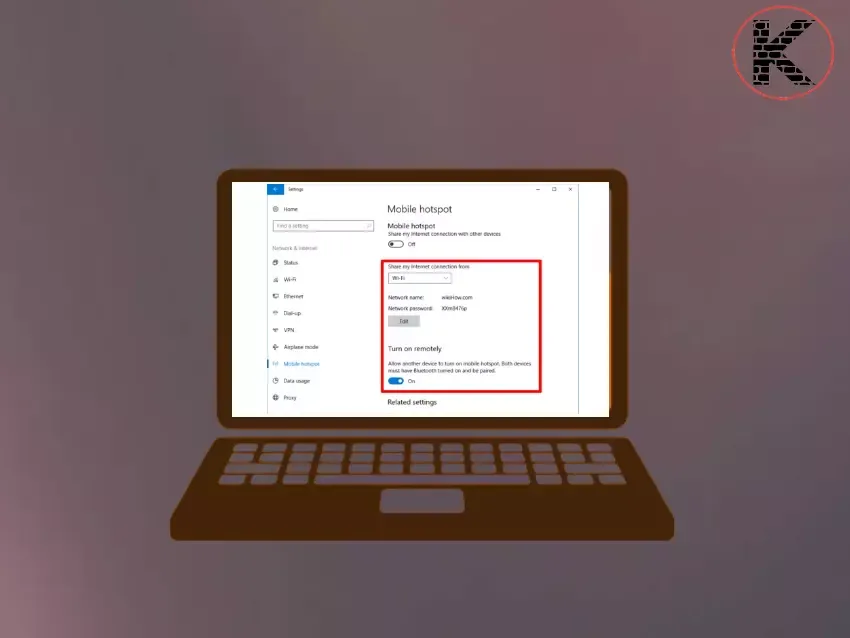Activate Windows 10 Hotspot (Mobile Hotspot)
Do you want to share the internet connection with other devices on a computer with Windows 10 operating system? Windows 10 operating system also has a Hotspot feature. Thanks to this, you can also share the internet on your computer with other devices. Often referred to as “Hotspot” on smartphones, this feature is known as “ Mobile Hotspot” in Windows 10.
How to activate Windows 10 Hotspot (Mobile Hotspot)?
First of all, type “ mobile hotspot ” in the search bar and open the mobile hotspot window as seen in the image below.
You can also access the same window via Settings > Network & Internet > Mobile Hotspot .
In the window that opens later, turn on the switch under the Mobile hotspot heading. Then you click the "Edit button" at the bottom of the window .
After clicking the Edit button, you can specify the name and password of the connection to your computer from other devices.
After making all these adjustments, your computer will be detected as a Wifi network in the Wifi connection of other devices, according to the actions you performed in step 3. Thus, your computer will act as a bridge for internet access of other devices around.
What does a mobile hotspot do?
Computers' wireless internet connection is stronger than smartphones. Therefore, both your computer and smartphone can be equidistant from the modem in the same room.
However, your phone may have problems while your computer is not having problems with wireless internet connection.
Therefore, you can also use your computer's internet on your smartphone. You can also share the computer's Wifi network with your phone or other devices by enabling mobile hotspot.
What is a mobile hotspot downside?
It allows you to get stronger Wifi signal required for internet connection. However, it allows you to have a connection type with a higher ping value on your internet connection.
In this addition, while the mobile hotspot is active, your computer's battery is consumed much more than usual. In order to avoid this situation, we recommend that you use the mobile hotspot when necessary.
We also recommend using your device in power saving mode. By turning on the power saving mode in the mobile hotspot window, you can automatically disable the mobile hotspot when there is no device connected to your device.