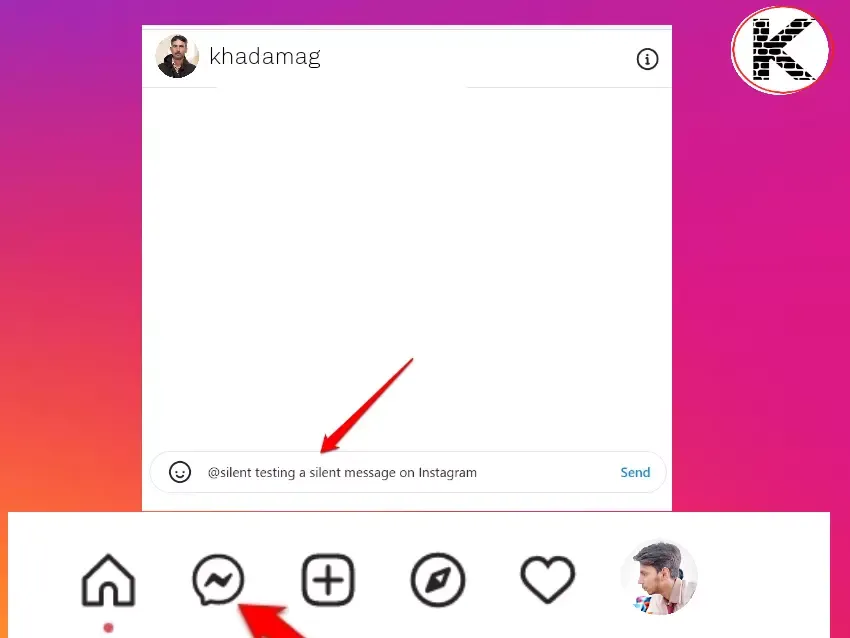How to Send Disappearing and Silent Messages on Instagram?
You Are Looking For A Silent Or Disappearing Message Sending Method In Instagram Chat DM. In this article ,We show the Simple Guide to Posting Silent Messages on Instagram.
Instagram Silent Messages Feature
Instagram continues to grow its user base and add great new features to the platform. In this article, we will discuss about two unique useful Instagram features. One is Silent Messages and the second is Instagram disappearing messages. Sending silent messages on Instagram does not immediately notify the recipient. They will receive the message in their inbox and can only see their message when they are logged into their account.
Silent Message or Regular Message
A silent message is a same to regular message you send on Instagram. There are no difference. The silent incoming message will not disturb the recipient if he is busy at school, a meeting or any other place. They can check your message at any time.
What are Silent Messages on Instagram?
When a user manually taps their DM inbox, you go to person's DM thread.Now you can access and read the specific chat thread shared with the sender. In short, it does not disturb the recipient in the form of notification.
How to Send a Silent Message on Instagram?
Today we show you the steps to send a silent message on Instagram.
Launch Instagram.
Open Messages by tapping the corresponding icon in the upper right corner of the screen.
Then tap on any available chat thread to open the DM.
Start by typing @silent in the text field , and immediately Instagram will offer to send a silent message with a popup “ Send message without a notification ".
Press the spacebar and start typing your message content.
After you finish typing, press the key. Send to deliver the message to the recipient
On the receiving end, the message is labeled as silent. The recipient will know that you don't want to offend them so you posted a silent message on Instagram.
How to Send Silent Messages or disappearing messages on Instagram Web
If you prefer to use Instagram from your PC, you can also send silent messages on Instagram Web. The steps on the web platform are similar to those on smartphones. Here are the illustrated steps for you.
Open the browser on your computer.
Login to your Instagram account.
Click on DM to enter the Instagram messages section.
Select an existing chat or start a new one with your Instagram followers.
Type @silent in the text box and follow up by typing the message.
Click on Send and the message will be delivered.
If someone doesn't follow you on Instagram or vice versa, they can't be contacted via Instagram DM unless they accept your message request. Since you will not have a connection with the recipient, the silent message you sent will come to the Message request section.
The intended recipient will not know that you sent them a message unless they check their Message Requests, as they will not receive a notification for these messages. That means don't use the silent message unless you're sending some kind of simple message. For urgent messages that require a quick response, send the message in the classic format.
What are Disappearing Messages on Instagram?
Whenever you need to share any confidential information or any media in the form of images or videos, the go-to feature is the disappearing message. Once the recipient sees the message, the message and media content will self-destruct. They will be automatically deleted from Instagram and this action cannot be undone.
How to Send Disappearing Message on Instagram?
Now, it's time to learn the steps to send disappearing messages on Instagram. Before we move on to the steps, let us know a few things about this feature that allows us to send self-destruct messages.
First you need to be a follower or the intended buyer should follow you. Then you can only communicate via disappearing message. Also, this feature is limited to one-on-one communication over DMs only and is not supported for group chats.
Understanding Few Features of Disappearing Messages on Instagram
If the recipient or sender tries to take a screenshot of the disappearing message, Instagram will notify the other person (who didn't take the screenshot). Message contents sent via Vanish Mode on Instagram cannot be transmitted, copied or shared in any way.
It's interesting to note that despite Instagram reporting screenshots of disappearing messages, it can't do anything if someone tries to save the message content using an assistive device. This means that messages sent via Instagram Disappear Mode are 100% indestructible if the recipient is quick enough to save them using another device.
Steps to Post Disappearing Messages on Instagram
Launch Instagram on your smartphone.
Login to your account.
Now DM icon in the right corner upper.
Now you open any existing message thread with any follower
you will see an option to turn on Vanish Mode Swipe Up.
A new message interface will appear stating that Vanish Mode is enabled. It will also mention that when you send messages and they are seen, the message content will be lost when you close the chat.
A dotted border will highlight the text area. Start typing your message.
Send the message once.
The recipient will see a blue dotted circle next to the new unread message, indicating that it is a lost message.
Once the message is seen by the receiver and the chats are closed by both the receiver and the sender, the message will disappear from both parties.
Solution
Being a social media platform doesn't make Instagram any less organized. Now that you know how to post muted and disappearing messages on Instagram, your user experience will be better organized on the forum. It will also help you build a more solid network on Instagram.