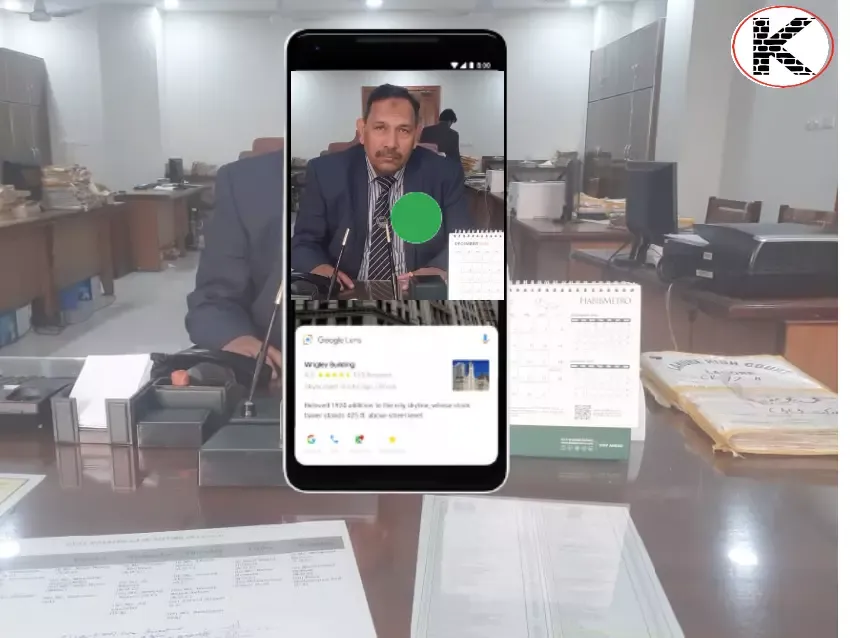What is Google Lens? How to Use with Multisearch System?
Google Lens has attracted great interest since the day it was announced by the world giant Google in 2017. Google Lens, which detects the object in the camera lens, as well as recognizes that object and has the ability to scan, translate and shop thanks to deep machine learning technology, is also known as an artificial intelligence technology. Now let 's examine all the curious details about Google Lens together.
What is Google Lens?
Developed by Google , Google Lens allows you to mark any object with your phone's camera and then ask Google Assistant questions about that object. In addition, it also brings you suggestions about this object. With Google Lens, you have the opportunity to carefully examine every detail about the objects in any photo you take.
Users of this application also have the opportunity to translate text through the application. He can also conduct various researches on the photograph of any animal or plant species. Or they can even learn the region they are in by taking a photo of a building they are curious about. Shopping via barcode is also possible with Google Lens.
In addition to all these, the recordings of the calls can also be listened to with voice. Google Lens works using artificial intelligence, machine learning, and computer vision all. Thanks to each of these, it also allows you to access information at the maximum level by spending minimum energy and time.
Google Lens Advantages
- With Google Lens , you can easily search for anything you want, just like with the basic Google browser. With augmented reality, it becomes easier for you to encounter more effective and smarter results every time you search.
- Thanks to Google Lens, you no longer have to buy a password for your modem. You can easily connect to the Wi-Fi network by extending your camera to the label with the password located next to the modem.
- With this smart artificial intelligence , you can now transfer the texts in your notebook to your mobile devices very easily. As soon as you point your camera at the texts in your notebook, you can easily copy the texts to your devices as you want.
- You can find a word you don't understand in any magazine, newspaper or book you read in seconds thanks to Google Lens. You can easily access the information you want very quickly. For this, it will be sufficient to just point the broadcast you are reading to the camera.
- You will also have the chance to view the opening and closing times of the markets or restaurants around you, as well as user comments in just seconds.
How to Use Google Lens
We learned the basics about Google Lens. Now let's take a look at how to use Google Lens.
Using Google Lens on iOS Phones
To use Google Lens on your iPhone , you must first download the Google app. After downloading, log in to the Google app. Here you will be greeted with a search bar. Tap the camera icon next to the microphone icon with voice search. That means searching with Google Lens.
Allow camera settings immediately after clicking here.
And here, point your camera towards the point you want. You can experiment with any object you want . Detecting the object you want to focus on, the application marks this object in blue.
If you think the wrong object is focusing, you can move this blue dot wherever you want.
With the translation, text, homework, places, dining and shopping options at the bottom of the screen, you can easily do whatever you want.
Using Google Lens on Android Phones
- Open the Lens app installed on your Android phone and focus your camera again on any object. If you wish, you can open the Google Lens application in seconds with the Google Assistant.
- On some Android devices, you can access it right away by opening the camera and selecting Google Lens from the options.
- You can also change the blue dot here as you wish. Simply select the object you want to focus on.